Click here to visit the calm.com website.
UPDATE – July 2017
Calm.com has made some changes to their website. It is still free but you need to create an account to use the website. You can log in with your Facebook account or create a separate one.Many of the features discussed below are still available (and still free) once you create an account. However, they also offer a membership (with different options) for additional relaxation tools and sounds. Once you create your account, you can easily see what is available free and what requires a membership.
What is Calm dot com?
Note: Even though the text in the image above refers to meditation, you can simply use it as background music, which is what we do!
To begin with, it is one of our favorites!
As you might gather from its name, it can help you calm down, relax or de-stress.
It does this by playing relaxing sounds through your computer. There are 25 different sounds, ranging from the sound of the ocean, to rain, nature sounds and more. Also…each of the sounds has an animated image that compliments the sound.
In this post we will give you some pointers on how to take full advantage of it.
Visiting the website
As soon as you visit the website, the default sound and image are loaded. The default sound seems to be a combination of wind, birds, rain and other nature sounds. The image shows tree-covered mountains in the foreground and snow-capped mountains in the background. There is a slow moving river between the mountains in the foreground. Outstanding!
The image at the top of this post shows what you see when the site is loaded. The image below focuses on the left-hand side of the page. There are two things to point out here. First, you can download the app to any Apple or Google portable device. Second, you can take a meditation break! Just click one of the icons for however long your meditation break needs to be.
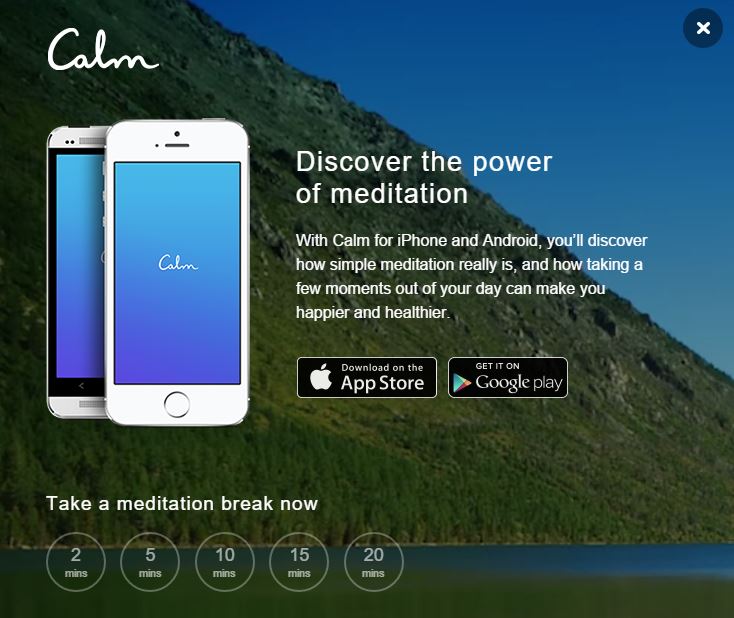
If/When you need a meditation break and after you select a time option, you are then given two options for type of meditation (see image below): Guided (on the left) or Timer Only (on the right). What’s the difference? In the guided meditation, narration takes you through the process. In the timer only, you take yourself through the process. If you are new to meditation, we suggest the guided one to get started.
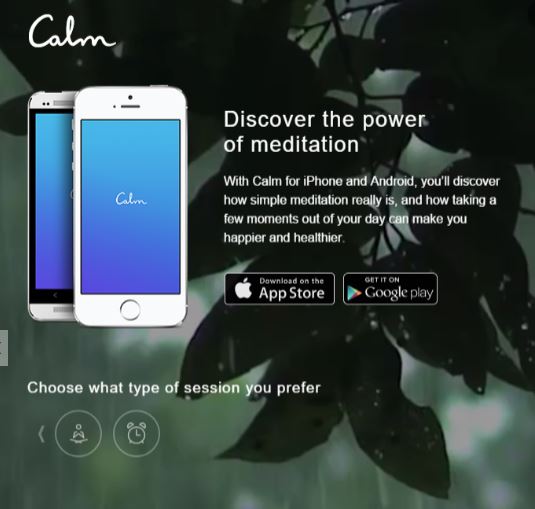
Once you’ve made your choice, you are ready to begin! Click “I’m ready” to get started. Note: We highly recommend the headphones, particularly if you are at the office. It limits your distractions.
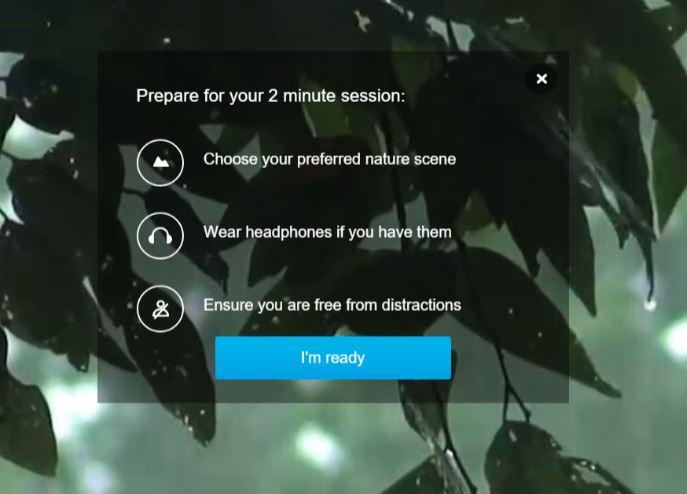
Using it daily
While we think the meditations are excellent, the real benefit of calm.com comes from daily use. Just load the site, select your sound, adjust the volume and let it play in the background all day long. Use the meditations when things are stressful or during your busy times, so you can relax, focus and get more done.
There are 25 different sounds it can play. To play something different, move your mouse to the bottom-right of the screen, click the icon that looks like a mountain (right next to the volume icon) and select from the pop-up. See the image below.
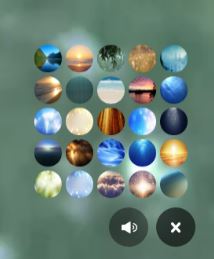
Our favorite one at the moment is rain – right in the middle of the top row. The image below is what is loaded when this sound plays. The animation in this image shows the tree limb moving slightly and slowly from the rain, you can watch rain drops falling off the limbs and leaves and you can see the rain falling in the background.
Just sitting, staring and listening for even 2 minutes will calm you down!

One of our favorite tools
It should be clear by now why this is one of our favorite tools for managing stress.
We suggest you start loading this site on your computer at work before doing anything – before coffee, before checking email, voice mail, etc… Watch the reaction of people when they walk into your office: “It sounds like it’s raining in here!” and you can excitedly spread the good news to them.
Give this a shot, load it on your phone or tablet too, and let us know how it works for you.
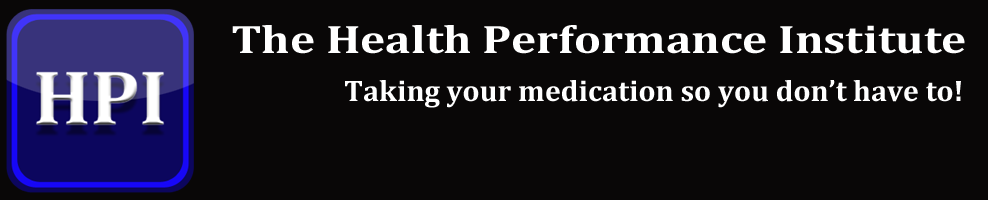
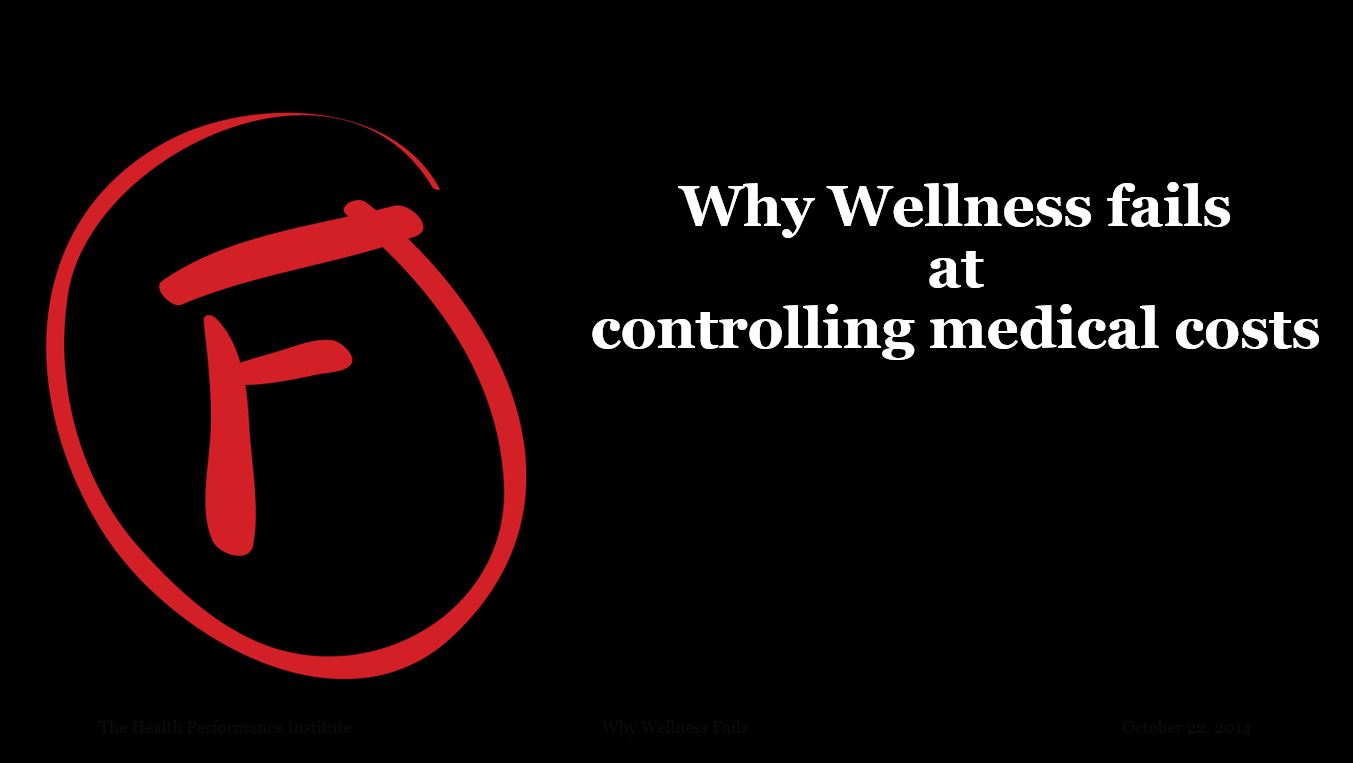
How do I change my narrator’s voice?
Hi Danette, thanks for reading and your comment. Changing the narrator voice is something we have not experimented with, so not sure how (or if) that can be done.